Before Installing Server
Decide on Your Repository
Before installing you should decide on two key points:
- File Storage Directory: This directory is used to store all of the detailed log files as well as disk cache. At a minimum 3GB will be required, for more details see Loupe Server Administration - Server Repository.
- Sql Server: You will need a SQL Server instance for Loupe for indexed and analyzed data. The SQL Server can be on the same server as Loupe or on a remote server. For more details see Loupe Server Administration - SQL Server Requirements.
Operating System Configuration
The Server is only supported with IIS 7 (and later). It can be used on Windows 2008 R2 through Windows 2022. Both 32-bit and 64-bit operating systems are supported. You can also run the server on Windows 8, 10 and 11 however this may violate the license agreements for those operating systems and is only recommended for setting up a trial server.
To install Loupe Server, you need to be sure you've done the following:
- IIS (or later) must already be installed.
- Under Windows Features go into Internet Information Services then Web Management Tools then IIS 6 Management Compatibility. Make sure that the IIS Metabase and IIS 6 configuration compatibility box is checked.
- Under World Wide Web Services go into Application Development Features and make sure ASP.NET is checked.
When complete, your Windows Features dialog should look like the image below:
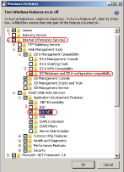
|
IIS Configuration
Once you've ensured the server has the correct features installed run the Loupe installation and select the Server and Tools option. This will ask you for the name of the web site you'd like to make. It will create the necessary application pool and if the web site doesn't exist it'll create it. We recommend letting the installation create its own web site and then subsequently reconfiguring it if necessary to add an SSL binding.
Completing Installation - Server Administrator
Be sure to complete the initial setup with the Server Administrator. This is automatically started at the end of the installation.
Installation Steps
- Enter License Key: You should see the licensing dialog pop up to allow you to enter your trial or permanent license key and then the server administrator will start. If you are re-installing the Server it will generally not display the license key since it'll already be set.
- Initial Configuration Wizard: A wizard UI will gather all the required information to get the Server operational. After it's complete the server will be brought online.
- Create Users: To access the web site one or more users will need to be created. You can create these using the Users node in the Server Administrator. For more information see Loupe Server Administration - Users.
Verifying Installation - After Initial Configuration (optional)
Once the configuration is complete the start page of the Server Administrator will display warnings if there are any problems with the configuration.
You can proceed to sign into the web site at this point; if there is any problem you will not see the dashboard for the server but instead see an appropriate error message.