SQL Server Requirements
The Loupe Server requires SQL Server 2012 and later, Express Edition and higher or Azure SQL. LocalDB, SQL CE, SQL Embedded, and in general versions of Microsoft SQL that do not use the SQL Server engine are not supported.
Additionally:
- TCP/IP Network Protocol: The server communicates with the server via TCP/IP which isn't always enabled. This is also known as the DBMSSOCN network library.
- Service Broker: If an Azure Service Bus isn't used for queuing the Service Broker feature in SQL Server is recommended for best performance.
The SQL Server can be local to the Loupe server or on a remote machine. A remote machine is recommended when feasible.
Selecting Database Credentials
You will also need to establish the appropriate credentials. There are three different user contexts that will need to be able to access the database - the IIS Application Pool used by the Server, the Loupe Service, and the Server Administrator (which runs as the user that ran it). Because of this, it's often easier to use a SQL User, particularly if the database server will be located on a different computer. The credentials you provide will need to have DBO access to the database so they can maintain its schema while they are running. If you are not pre-creating the database then you will need to ensure the credentials are part of the "sysadmin" Server Role in SQL Server. After the installation this level of access to be dropped to just being DBO of the database that was created.
Important Notes on Using Windows Authentication
If you want to use Windows Authentication (also known as Trusted Security) you will need to either:
-
Grant the IIS Application Pool and Loupe Service users access to the database
-
Change their identity to a user that does have access to the database. (required if using a remote SQL Server with Windows Authentication)
Changing the Application Pool Identity
To configure the Application Pool process to run as a different identity:
-
Run the IIS Manager from the Administrative Tools group (or type IIS into the Start Menu)
-
Select Application Pools and then Gibraltar Loupe Server to select the specific application pool used by Loupe.
-
Select Advanced Settings to access the full list of options.
-
Click on the ellipsis next to the Identity property under Process Model
-
Switch from Built-in account to Custom account and click the Set button
-
Enter the user name and password. If using a domain user, enter in the form <Domain>\<User>.
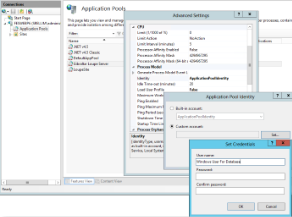
|
Changing the Service Identity
To configure the Louie Service process to run as a different identity:
- Run the Service Manager from the Administrative Tools group (or type Services into the Start Menu)
- Select the Loupe Service
- Right-click and select Properties
- Switch to the Log On tab and enter the appropriate account information under This account. You may want to Browse for the account to ensure you enter it correctly.
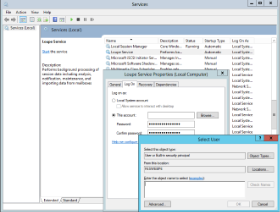
|
If you are using Windows Authentication with a remote SQL Server you will need to be running in an Active Directory domain so the integrated authentication can transfer from the Loupe Server to the SQL Server.
Preparing a Database
It is recommended that you let Loupe create the database and populate it as part of its initial setup. The credentials you provide during the initial configuration wizard will need to have DBO access to the database so they can maintain its schema while they are running. If you want to use a lower privileged user you can pre-create the database and grant the user DBO to just the Loupe database.
Whenever Loupe opens the database it will check to see if any schema changes are necessary, therefore it's recommended to keep running Loupe as a user with full access to its database.
Database Options Used by Loupe
To improve database performance, Loupe is designed to use both the Read Committed Snapshot feature and Service Broker features of SQL Server. These are built into every SQL Server edition since SQL Server 2005 and will be automatically configured by Loupe. Service Broker features are not available in SQL Azure and are automatically disabled if you select SQL Azure.
Storage Requirements
Only summaries of log data and other tracking/aggregate information is stored in SQL. Therefore, the SQL Server storage requirements are typically much smaller than the binary log file storage. It's recommended that you allow for a minimum of 2GB of SQL Storage and the majority of customers never need more than 10GB of storage. The specific storage requirements are primarily driven by the characteristics of your log messages, in particular the degree of uniqueness in your warnings and errors. If you optimize your messages for Loupe the storage requirements will be minimized.