Developer's Guide for WinForms - User Opt In - Configuration
In This Topic
There are a number of options to tune auto send consent which can be done through your app.config or through code. Several fields have to be configured for auto send consent to be enabled:
- CompanyName: The name people know your company as.
- ServiceName: The name you want people to associate your information gathering program with (like Customer Experience Improvement Program or Customer Service Program)
- PrivacyPolicyUrl: A URL to the full privacy policy describing what you are and aren't going to do with the data you collect.
- Enabled: If not set true then no consent will be gathered or required.
Here is an example of how the consent dialog looks with the following set of options:
| Example Auto Send Consent Configuration |
Copy Code
|
|---|---|
e.Configuration.AutoSendConsent.Enabled = true; e.Configuration.AutoSendConsent.CompanyName = "Your Software Company"; e.Configuration.AutoSendConsent.ServiceName = "Customer Service Platform"; e.Configuration.AutoSendConsent.PrivacyPolicyUrl = "http://www.gibraltarsoftware.com"; e.Configuration.AutoSendConsent.PromptUserOnStartupLimit = 5; e.Configuration.AutoSendConsent.ConsentDefault = false; |
|
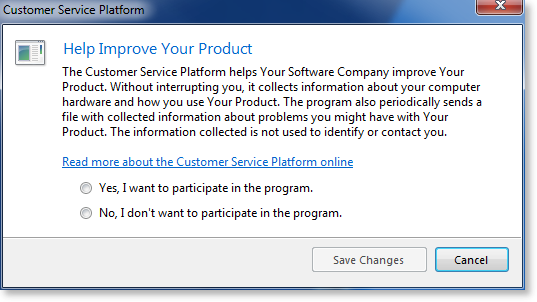
In this case the product name was "Your Product" and the application was "Your Application". The icon on the left will be pulled from your application executable when the dialog is displayed.
To complete adding this feature to your application you must add a call to Log.DisplayStartupConsent. See Displaying the Consent Dialog for more information.
See Also